
At this time of the year many people throw open their windows and let the bright springtime sunshine into their homes. They notice the dust bunnies that have accumulated in dark corners of their home as well as that pale yellow coating of pollen on their car and outdoor furniture. They see and understand the need to do some extra cleaning in their homes. What we have not done (or ever talked about) is the importance of decluttering and cleaning our digital devices. I mentioned recently that clutter is sneaky. It’s true that clutter in our homes accumulates when we don’t pay attention. Gues what? Clutter also accumulates in our digital devices. We don’t notice the piles because we can’t see them. They are hidden in cyberspace. This clutter can be just as stressful as the clutter in our homes.
5 Steps to Take to Declutter, Spring Clean, and Organize Digital Devices
I have never paid very much attention to the clutter in my computer because my husband regularly removes the digital cookies and installs updates as necessary. But he does not delete old files or apps. He leaves that to me. I recently took a class sponsored by the Institute for Challenging Disorganization on digital organizing taught by Kate Hufnagel. Even though my blogs typically focus on organizing tangible items, I thought my readers may be interested in reducing the clutter in their digital devices. These 5 steps contain some of the information Kate shared during that class.
Step 1: Declutter Your Digital Files
My first question to you is: how do you manage your digital documents, files, and folders? There are documents that I create for a specific need. I often forget that I should delete them once that need is fulfilled. They are stored as a word document in the “Documents” section in my computer taking up valuable space.
If this is you, too, take a few minutes to look for documents you don’t need and delete them. The same goes for files and folders you no longer need to reference.
Once you have done that, organize documents you want to keep by putting them into clearly labeled folders. It helps me to have these folders labeled the same way I label my paper files. Doing that may help you, too.
Lastly, back up important data to the cloud or an external drive.
If doing this sounds like an overwhelming task, pick one folder on which to focus. Set a timer for 15 minutes and do as much as you can until the timer goes off.
You may decide to tackle a folder or two a day or a week. It’s up to you.
Step 2: Tidy Up Your Email Inbox
In my experience, personally and that of my clients, an overfull email box is something that causes stress.
The first thing to do to reduce the email you receive is to unsubscribe from newsletters and promotional emails you no longer read. If you find you are missing it and wish you were receiving some of that information, you can always re-subscribe.
Next, set up some rules and categories to make it easier to organize important emails.
Create folders in which to place broad categories of messages. Of course, you know you’ll need to check the folders, read, archive and/or delete old messages.
Step 3: Declutter Your Desktop and Apps
If you store folders on your home screen it can be a challenge to find the one you need quickly. My advice is to save broadly labeled folders within broader categories like Documents, Pictures, or Downloads.
If you love having folders on your home screen, be vigilant about removing unused shortcuts and folders.
Step 4: Organize Your Photos and Videos
Kate Hufnagel shared that many people take an average of 20 photos a day and that 1 billion photos are loaded onto Instagram daily. Wow! I don’t usually take that many photos, do you?
Kate’s advice is to delete blurry or duplicate photos regularly. This is something you can do while you’re waiting at a doctor’s office, sitting in a carpool line, waiting in the checkout line at the grocery store, or waiting for the timer on the microwave to ding.
Also, organize your photos by creating albums or folders so you can easily find the photo you want to share.
I have folders for photos on my computer and in Dropbox that are beautifully organized. My problem is that I rarely upload photos to my computer anymore. I did this when I used a separate camera. My habit had been to connect my camera to my computer and upload photos.
Now, I take photos with my phone and share them in emails or messages sent directly from my phone. My next project, thanks to Kate’s advice, is to create folders and albums for the photos in my phone.
Of course, the final step is to back up this file often.
Step 5: Optimize Your Digital Devices for a Fresh Start
Clear the cache and cookies regularly because the cache can grow quite big and use a lot of disk space on your computer which can cause slow web browsing. If you don’t clear the cache the already loaded pages in your browser’s history can cause issues when viewing new versions of previously visited web pages.
The problem with this is that clearing the cache and cookies also deletes website settings like usernames and passwords. But that’s only a problem if you haven’t created a Password folder and saved all that information.
I turn my computer off if I know that I’m going to be away from my desk for several hours. This lets everything rest, which helps to extend the life of the machine.
Create a schedule or a routine of emptying the trash in all your digital devices.
I didn’t know that deleting a voicemail or text message does not delete it from my phone. It goes to a delete folder in my phone which then must be emptied.
Understand that deleting is a two-step process. This is true for every place you delete.
Conclusion: Maintain Your Digital Devices
Just as I recommend you create a schedule for decluttering your home, I recommend you create a regular schedule for decluttering your digital devices.
Decluttering your digital devices only takes a few extra minutes. We spend so much time using these devices it stands to reason that they will function better for us if we declutter them regularly.
If you’d like help creating a decluttering routine for your digital devices, feel free to reach out to Diane to schedule a free 30-minute phone conversation. You can email Diane here: dnqsolutions@gmail.com
Diane N. Quintana is the owner of DNQ Solutions, LLC. She is an ADHD Organizing Specialist, a Hoarding Specialist, and a Chronic Disorganization Specialist. Diane is also an ICD Master Trainer, Certified Professional Organizer in Chronic Disorganization, Certified Professional Organizer and co-owner of Release Repurpose Reorganize LLC based in Atlanta, Georgia. She specializes in residential and home-office organizing.
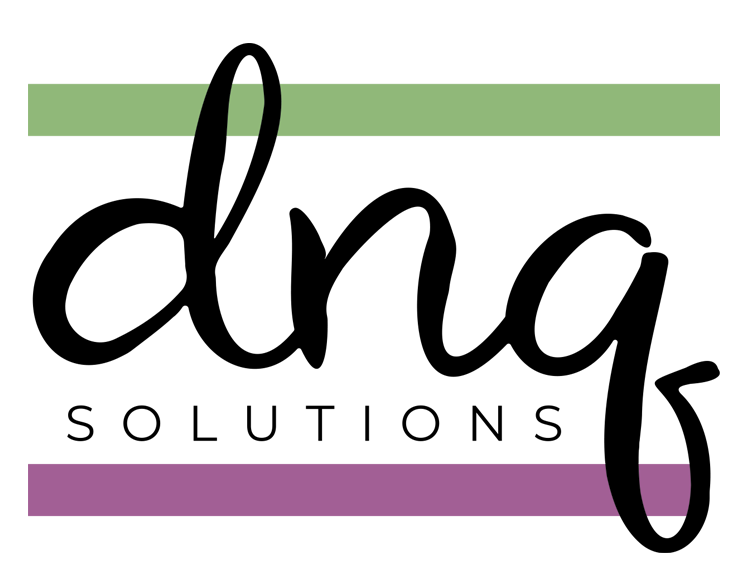
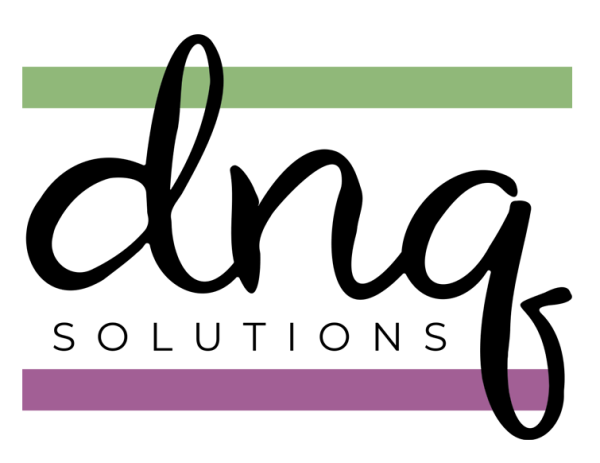
Your article is a great nudge for digital organizing and ‘spring’ cleaning. Thank you. I am good with certain parts, like my email inbox, and regularly delete or file keepers.
With photos, I go through periodically to delete ones.
It’s rarer that I delete old files, but I will occasionally.
I tend to keep many folders or images on my computer desktop. Every so often, I will rethink what’s ‘out’ and file them into a larger overarching folder. That cleans up the visual field. However, when actively working on a project, I like to have the folder as visible as possible.
I can understand that way of working, Linda. I keep lots of open tabs when I’m actively working on something. The important part is knowing when to clean up (or clean out) some of the files/folders to keep the electronics humming along as we want them to do.
Oh, I bet Kate’s class was fabulous!
Maybe because I’m old, or maybe because I’ve only ever used Macs, I organize all of my documents in nested folders. Yes, I can use search, but I’m a hierarchy girl. I’ve got personal and business, and within “personal” I’ve got categories that echo my paper files: financial, legal, medical, household, and personal, plus my business files echo teaching/speaking, writing, clients, etc. I’ll admit, I’m far less likely to purge digital documents because I reuse so much content for business.
I follow all of the rest of the wise advice you relay, but I’ll admit that I fall short when it comes to knowing exactly how to optimize my devices. I get lazy about clearing my browser cache, emptying the trash, and shutting down the computer (because it takes so long to restart). But you’re right about all of this, and I have time this week now that taxes are done to address this. Thanks for the inspiration!
Kate’s class was fabulous!
I’m glad you’re investing a little time in cleaning up your electronics, Julie.
Great tips, Diane! Labeling the files the same as the digital files does help!
I recommend having a separate email address for each store. I have one email address for all my stores, which makes it really easy to review and delete newsletters when I do not want them.
Thank you, Sabrina
This is something I need to do more of! Photos, particularly, just seem to get out of control. I have access to a couple of shared photo “albums” and I wonder if those are taking up space for me or if they are taking up space for those who took the photos, and the album is more of a digital re-rerouting. Do you know? In the meantime, I’m constantly deleting photos!!!
It’s not photos for me but documents that I haven’t either deleted or filed appropriately. Good luck to us both!
If I open a PDF from an email or website on my tablet, it downloads it into a folder. Since I don’t have to go into the folder to read it, it’s very easy to forget. Once in a while I go into the Files app to see what’s there and delete them, but it’s not part of my regular routine. I’m going to create a recurring task right now to deal with this once a month, My phone doesn’t seem to do this, but it’s still easy to forget to delete files I no longer need. Thanks for the inspiration!
You’re welcome, Janet